QuickBooks Integration Specs
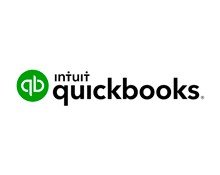
Setting up your QuickBooks integration
Welcome! If you’re looking for information about setting up your WebRezPro/QuickBooks integration, you’ve come to the right place. If you have any questions or concerns, please don’t hesitate to contact our support department.
How does the integration work?
The direct integration allows you to send trial balance information from WebRezPro directly to QuickBooks so that you don’t have to enter this data into QuickBooks manually.
Once your accounts are mapped between your WebRezPro and QuickBooks systems, daily trial balance data can be exported to QuickBooks in a single click from the Trial Balance report in WebRezPro.
Please note: WebRezPro integrates with QuickBooks Online. The integration does not support a connection to the desktop/installed version of QuickBooks.
Integration Requirements
- The property must be using WebRezPro v10.5.28 or higher.
- The property must be using the online version of QuickBooks.
- All accounts in WebRezPro must be mapped to a corresponding account in QuickBooks.
- A separate WebRezPro Accounts Receivable account must be created in QuickBooks for use by the integration.
Integration Setup Steps
- Contact your WebRezPro account executive to order the integration.
- A WebRezPro Support specialist will email you to trigger the integration setup. They will ask you to create a separate WebRezPro Accounts Receivable account in QuickBooks.*
- WebRezPro will create the integration shell and send you instructions for connecting your QuickBooks account to WebRezPro. This is done securely online through both your WebRezPro and QuickBooks accounts.
- Once your QuickBooks system is connected to your WebRezPro system, you can map the accounts in WebRezPro to the accounts in QuickBooks. Account mapping is completed in WebRezPro.
- Once the accounts are mapped, WebRezPro will email you to confirm the integration is live and provide instructions on how to send trial balance data to QuickBooks.
*Please note: The integration will not work with the default accounts receivable account in QuickBooks. A separate WebRezPro Accounts Receivable account must be created for the integration.

You can send daily trial balance information at any time as long as the date to which it applies has been closed in WebRezPro (a past date). The trial balance cannot be sent for the current date or a future date and can only be sent for a single date at a time.
No, individual line items or transactions are not supported. Only account totals (debit and credit) are exported from WebRezPro to QuickBooks.
If an account in WebRezPro is no longer needed, simply set the account to inactive in WebRezPro.
The default accounts receivable account in QuickBooks does not accept journal entries, preventing updates from WebRezPro. For this reason, a separate WebRezPro Accounts Receivable account is created in QuickBooks as a standard asset account set to accept journal entries. If you have additional questions about this, please reach out to QuickBooks.
No. The integration only supports a connection to QuickBooks Online.
Reach out to our WebRezPro Support team to troubleshoot any issues on WebRezPro’s side. If the update is being sent successfully from WebRezPro, but there are issues with data population in QuickBooks, you will need to contact QuickBooks.