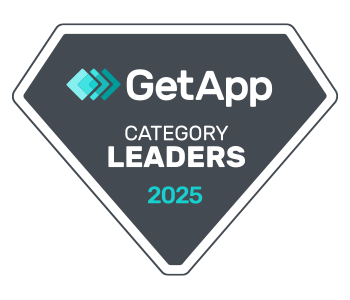WebRezPro version 10.5.28
Group Folio, Bulk Overrides & Rate Form Updates
This page provides an introduction to the new group folios, bulk overrides and rate edit form available in WebRezPro v10.5.28. The updated features are designed to improve functionality and usability. A description of the main changes for each feature is included below.
Group Folios
The new group folios feature an improved layout and tab format that is easier to navigate and is mobile friendly.
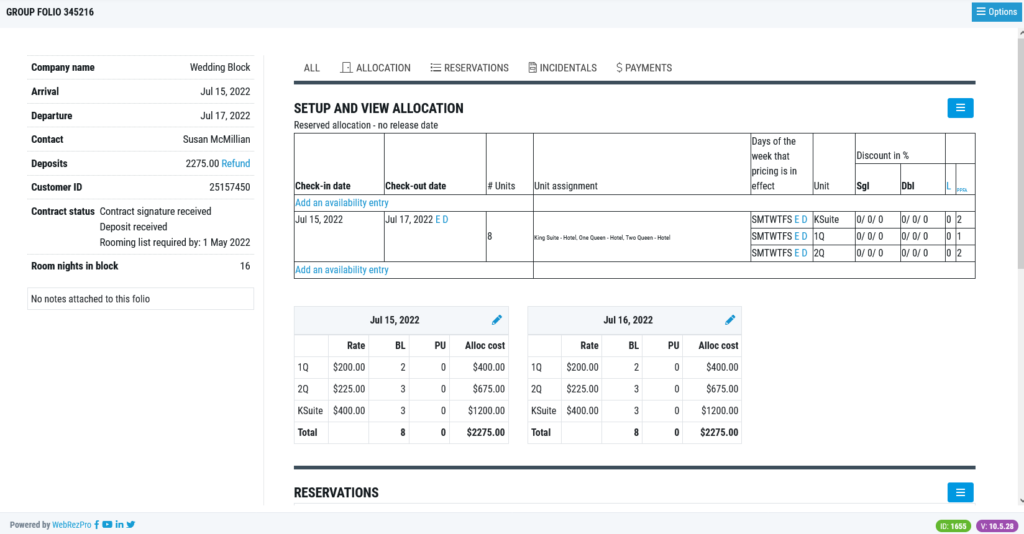
Create reservations
Creating new bookings in a group folio is now more intuitive using the create reservations option:
- Select create reservations from the blue options menu in the Reservations section of the group folio.
- In the pop-up that appears, confirm the arrival/departure dates, choose the unit type you want to create bookings for (only unit types that are part of the allocation will be available for selection), and select the number of reservations you are creating. Note: the number of reservations should not exceed the number of allocated rooms for the selected unit type.
- Click Apply.
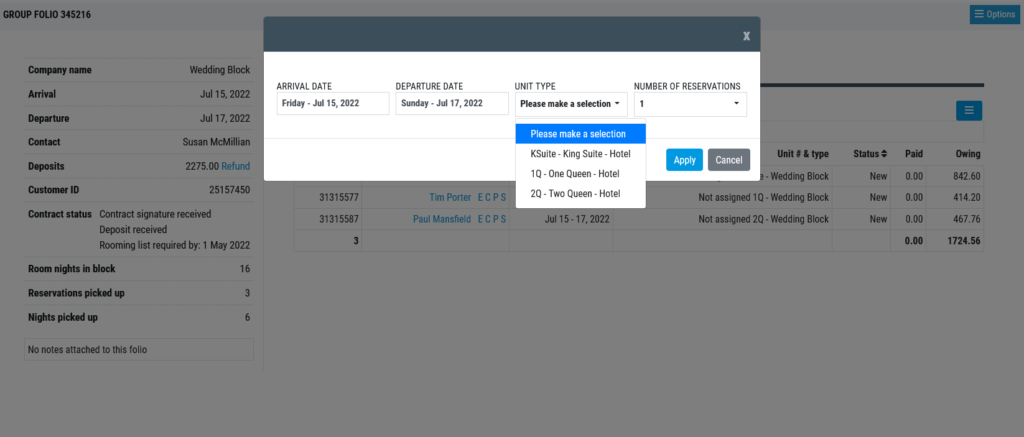
- A ‘reservation summary’ pop-up form will open. Input the guest name and select the number of adults/children for each new booking. You can assign a room number or leave it unassigned. You can also add admin comments and/or housekeeping notes to the booking. Note: this is a new feature that was not available on the group edit page in the previous version.
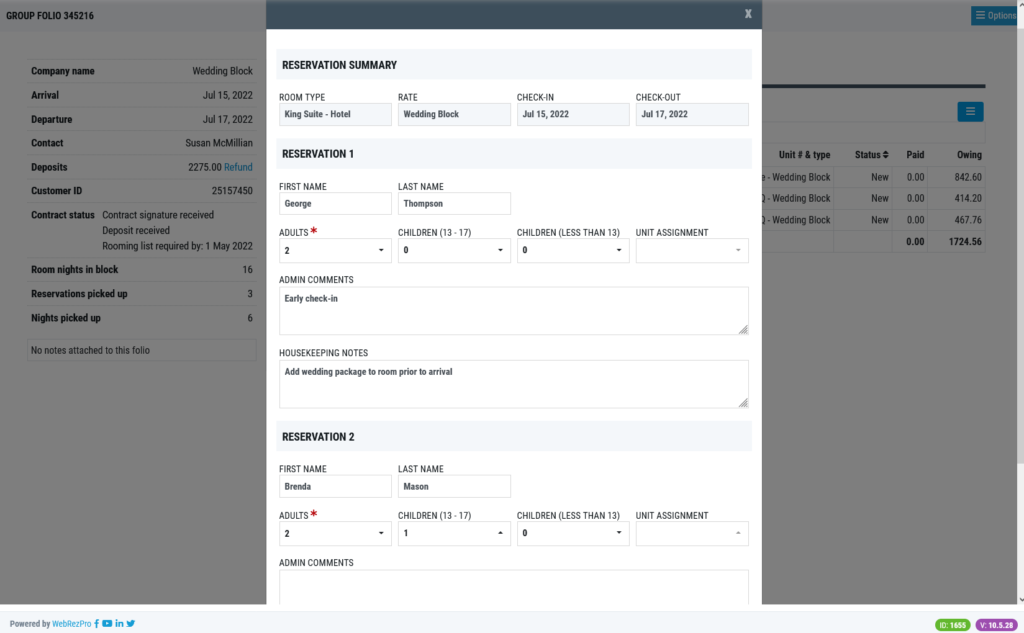
- Click Apply to create the reservations and add them to the group folio.
Bring in external reservations
Adding existing reservations to a group folio is now much easier using the bring in external reservations option that allows you to search for reservations by date and/or guest name.
- Select bring in external reservations from the blue options menu in the Reservations section of the group folio.
- In the pop-up that appears, select the dates to be searched and/or the name of the guest.
- Click Apply.
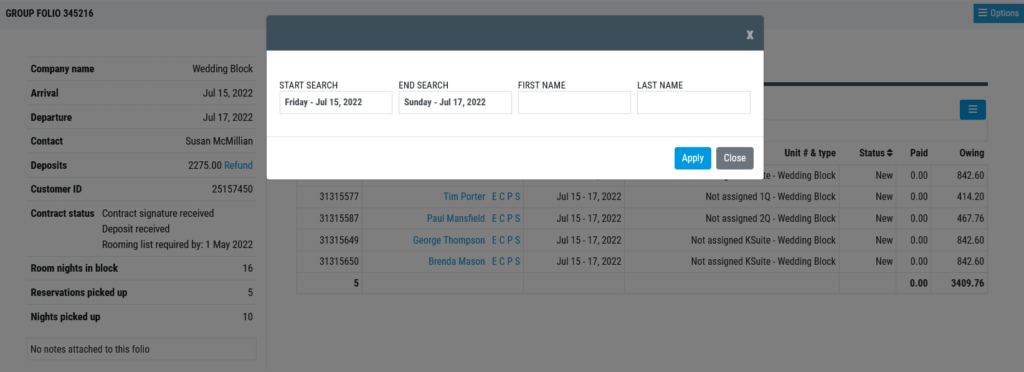
- Select the applicable reservation(s) from the search results, and click Apply to add the reservation to the group folio.
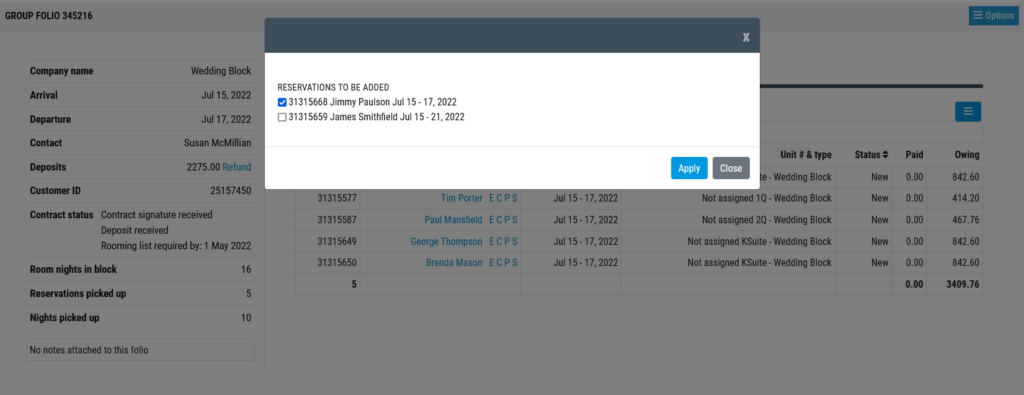
Group check-in/out
The new group check-in/out option allows you to update reservation status, assign/change room numbers, and modify the arrival/departure dates of one or more reservations in a group.
- Select group check-in/out from the blue options menu in the Reservations section of the group folio.
- A pop-up window will appear, displaying all reservations booked in the group folio. Select the reservation(s) you want to update and use the unit assignment and/or status dropdown menus to apply changes to each selected reservation.
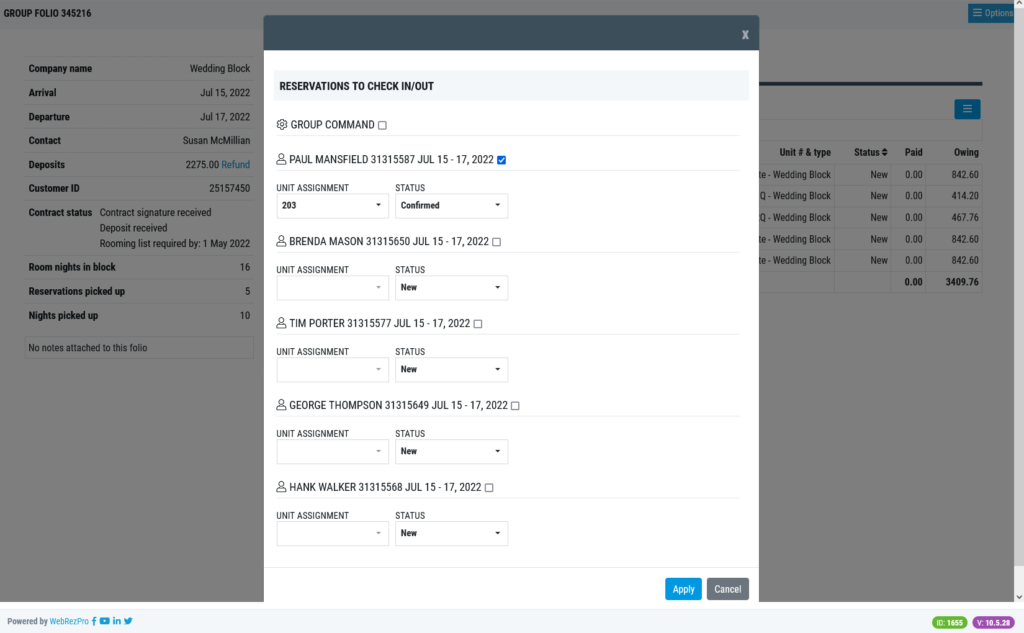
- The group command option allows you to choose an operation (status change or arrival/departure date change) to apply to all selected reservations at once. When the group command option is used, all bookings will be automatically selected. You can manually deselect any bookings you do not want to apply the change to.
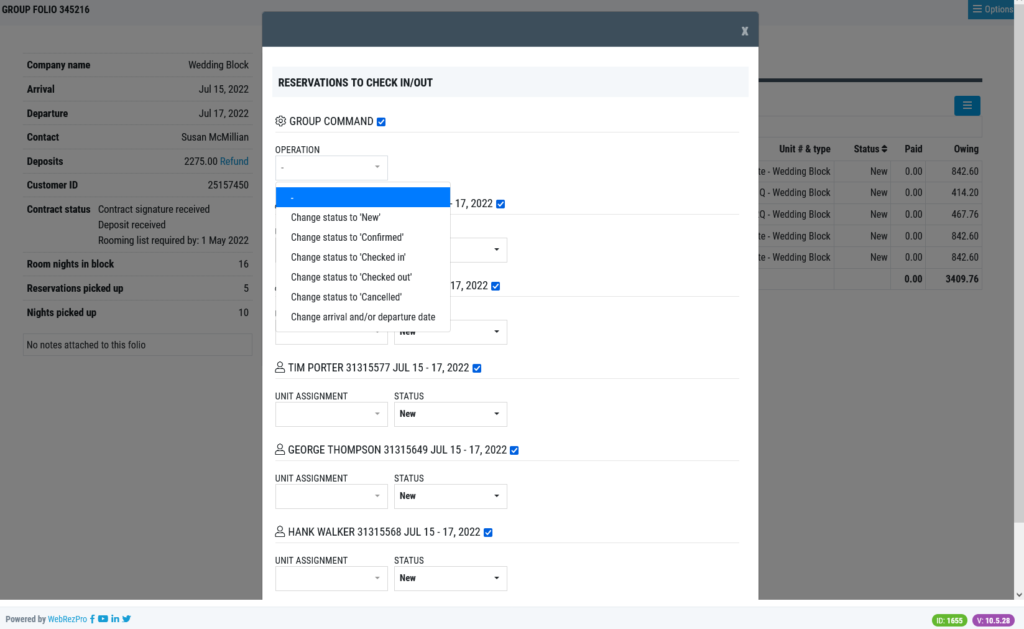
- Click Apply to update the selected reservations.
For more detailed instructions on using the new group folios, please see the Event Group Folios page in WebRezPro’s online user manual.
Bulk Overrides
The new bulk overrides feature replaces “quick overrides” and offers enhanced functionality as well as the new form style.
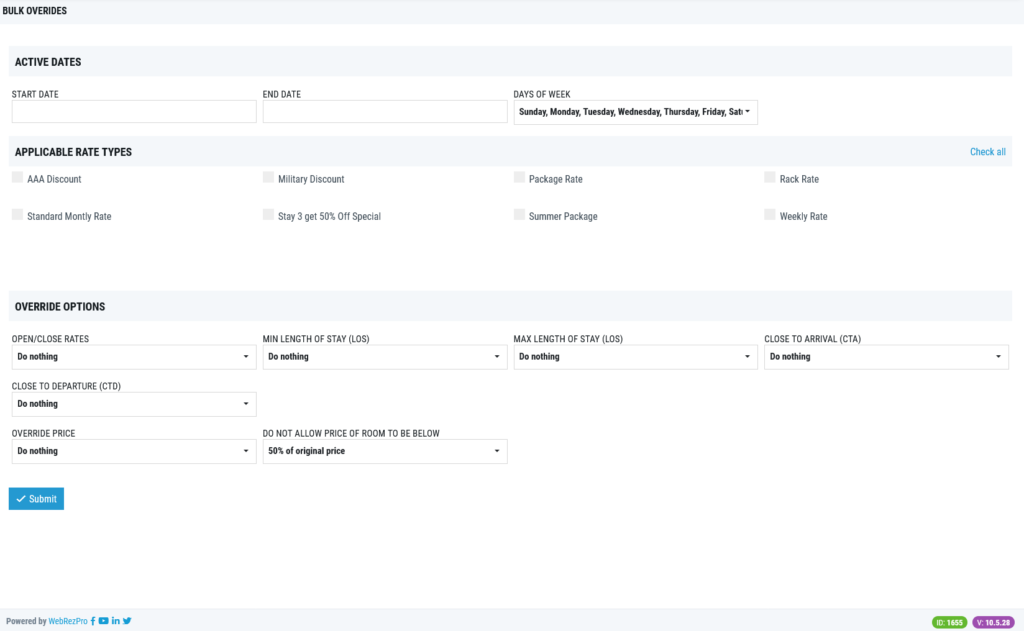
Unit types are no longer shown by default; after selecting the applicable rate(s), the unit type(s) attached to the selected rate(s) will be displayed for selection.
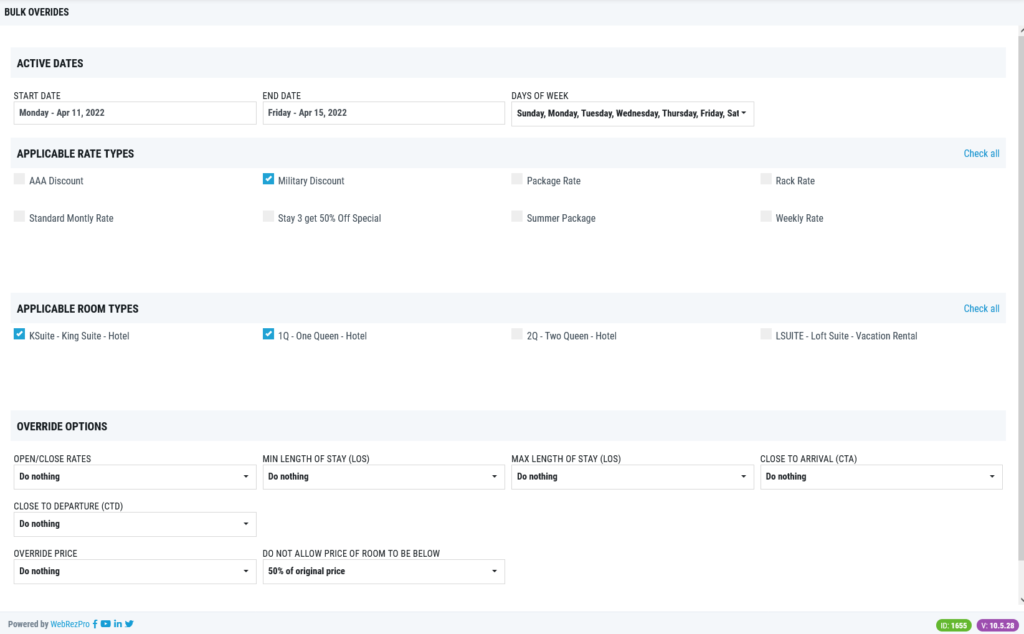
Bulk overrides include the option to input a price adjustment as an increase or decrease by a dollar amount. A price floor can also be defined, allowing you to set a percentage of the original room price that the override price cannot go below.
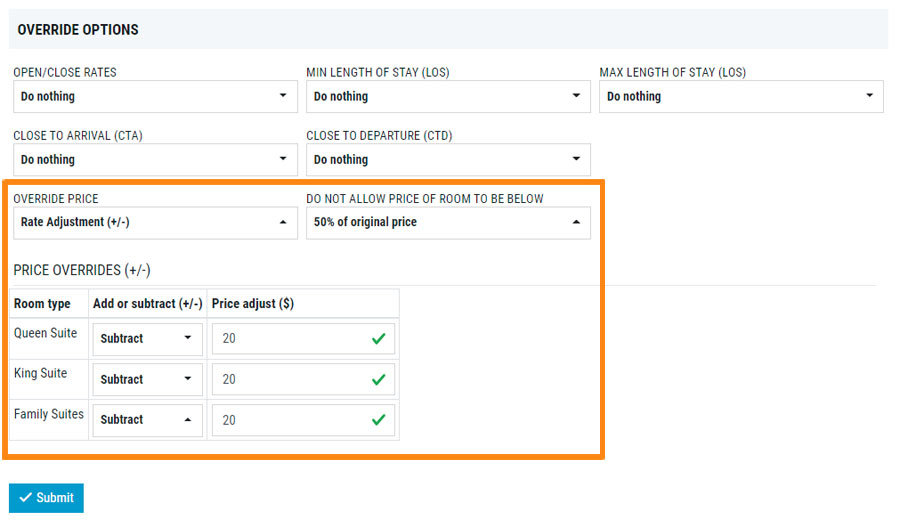
Bulk overrides make it simple to remove a price override. Select the dates, rates and unit types for which the price override will be removed, then set the override price drop-down menu to remove current price override, revert to default.
Upon submitting the override, a preview of the update will appear, allowing you to check for accuracy before applying the override. A confirmation page is also displayed after applying an override, displaying the changes that have been made.
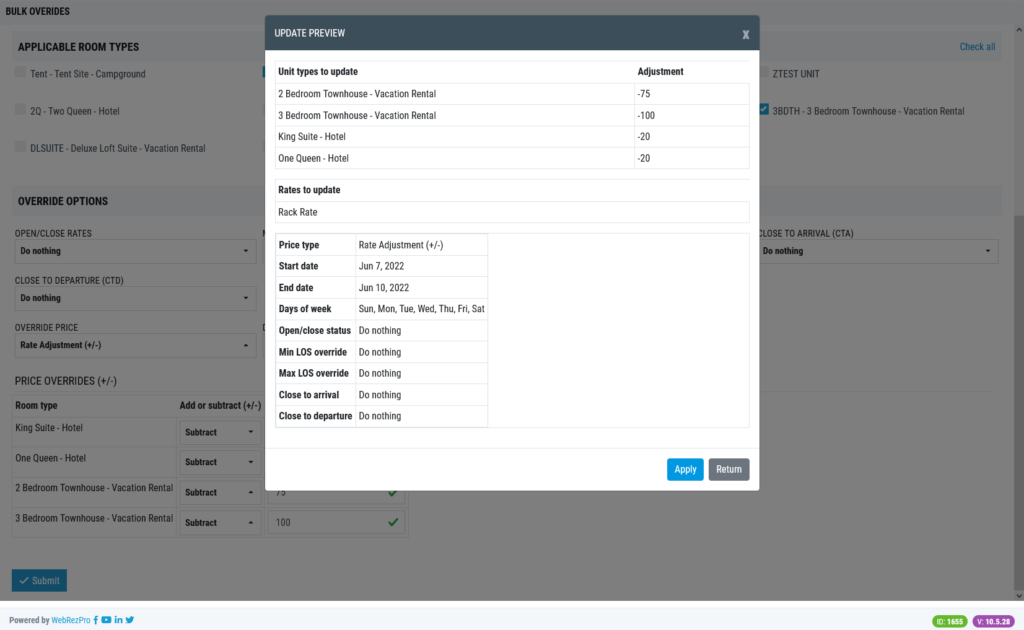
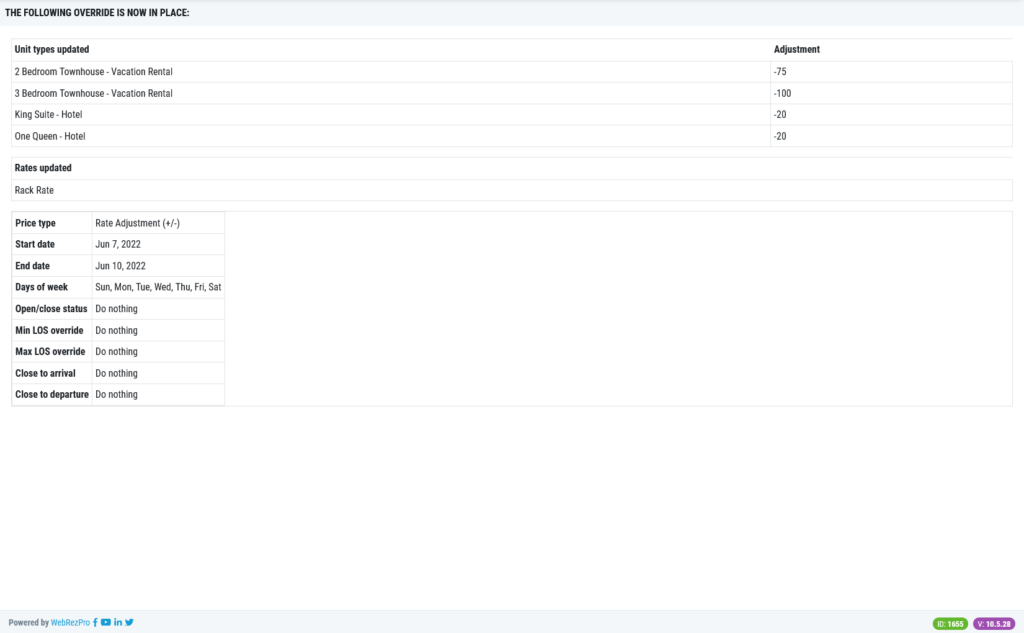
The bulk overrides feature also includes a changelog, which shows all changes made on the date selected on the navigation calendar. The bulk overrides changelog is accessed from the main menu: BACK OFFICE >> Reports >> Bulk overrides changelog.
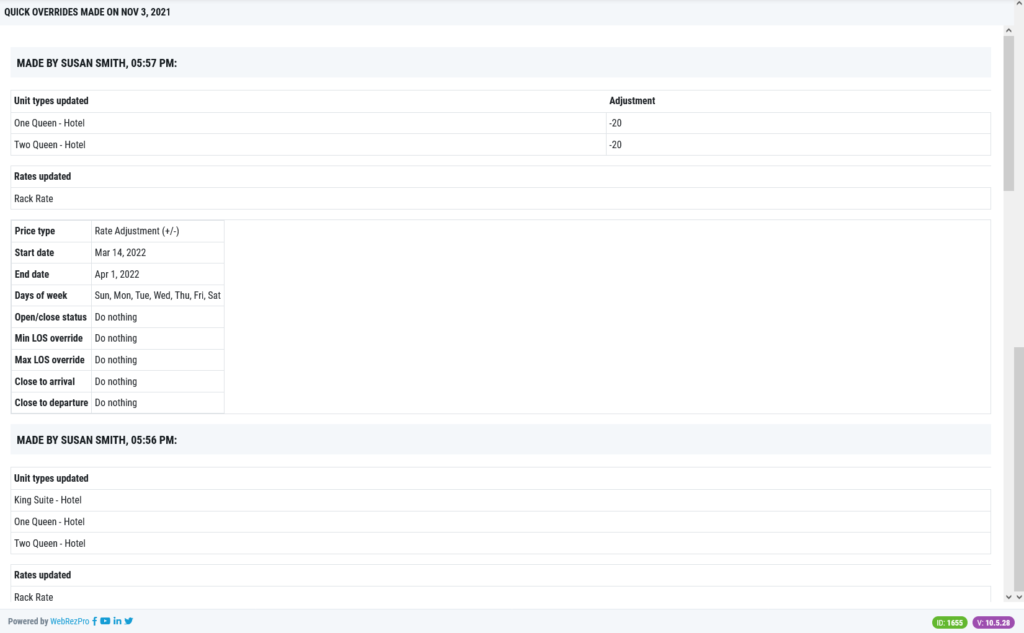
For more detailed instructions on how to use the bulk overrides feature, please see the Bulk Overrides page in WebRezPro’s online user manual.
Rate/Package Edit Form
The rate/package edit form has been updated to the new form style and offers improved flow.
In the Rate Style section of the form, you can now offer discounted nights up to 28 nights.
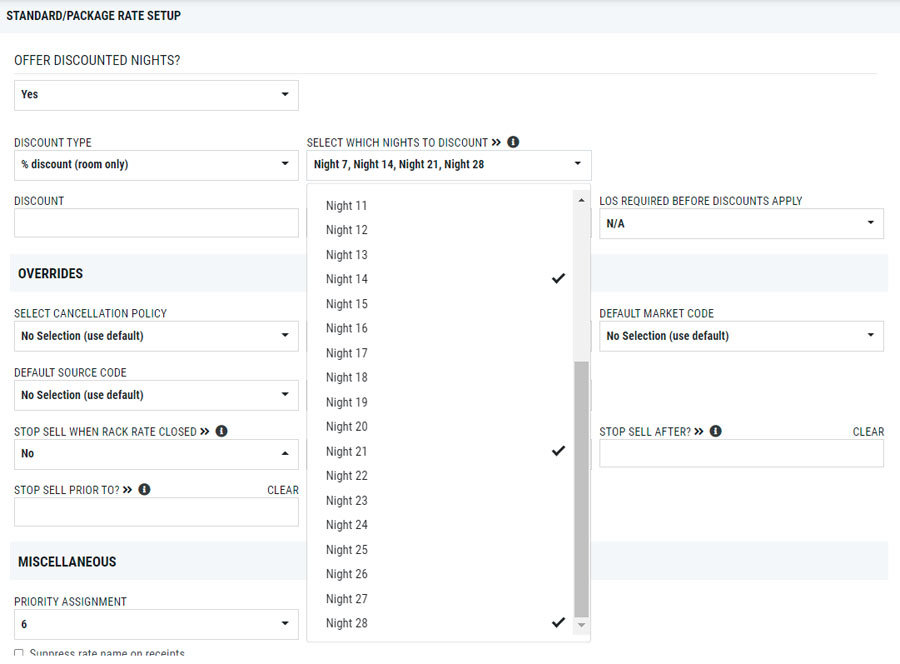
Rates that do not have active availability/pricing can now be set to inactive. The status option will only appear on the rate edit form if the rate does not have active availability/pricing. Note: all pricing must have a check-out date in the past.
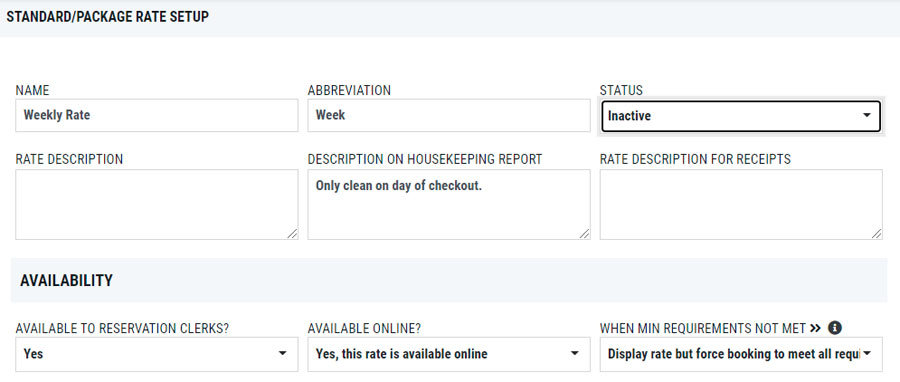
Rates set to inactive appear at the bottom of the list of rates with a strike through them. You cannot view/edit the pricing for inactive rates without first editing the rate and changing the status back to active.
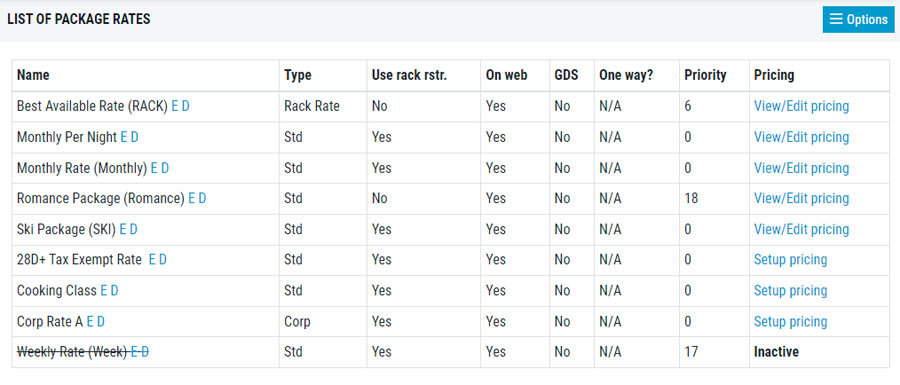
For more detailed instructions on how to use the rate/package edit form, please see the Standard/Package Rates page in WebRezPro’s online user manual.